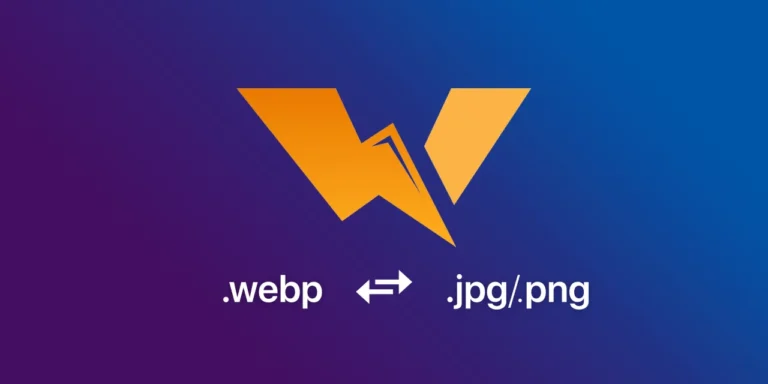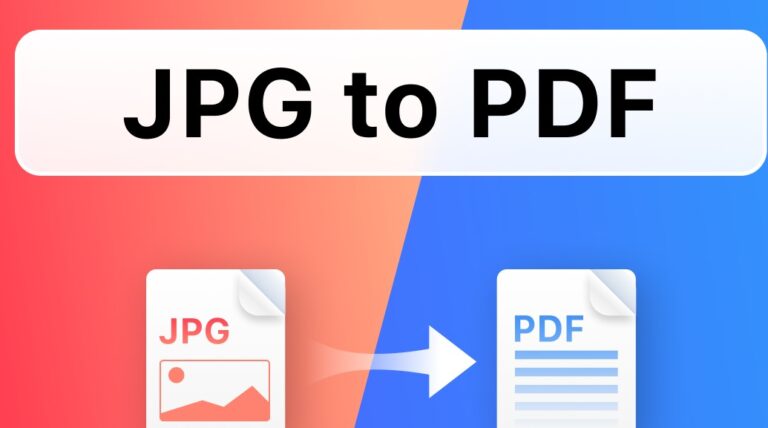When we talk about image formats, we think of common ones such as .png, .jpg and .jpeg. With the development of various websites, images are also an important part of the website. Users get the first impression of a website based on the images displayed, and the images also reflect the quality of the website from the side. The use of webp is becoming increasingly widespread on the Internet, as it has the advantage of meeting the requirements of some websites. Let’s see what are the advantages of webp format images.
What is the Advantage of Webp?
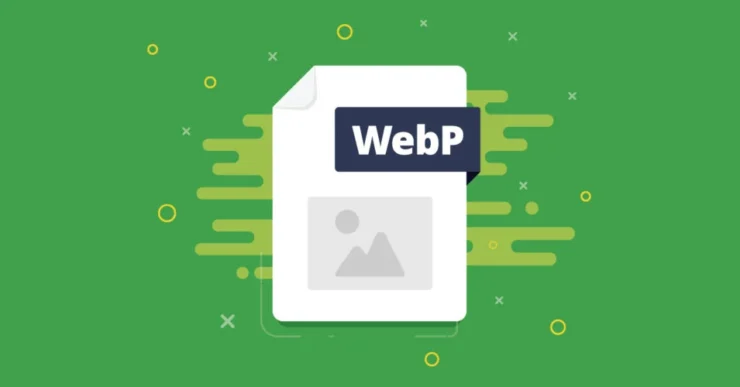
- Fast loading
For the same image, webp will have a 25-35% smaller file size than JPEG, so pages using WebP images load faster. Loading speed is very important for a website. It determines whether it will attract users and how long they will stay on the page. A slow loading speed can affect the user experience and satisfaction.
- Memory Saving
WebP’s enhanced compression technology allows for smaller image file sizes, thus reducing memory usage and saving more storage space. Its compression technology is stronger than Jpg. This feature is favored by websites that host a large number of images.
- Transparent background and animation support
WebP is supported with a GIF animation feature and PNG transparent background. Webp is the only image format that supports this feature.
How to Convert Png and Jpg to Webp?
There is more than one way to convert our images. Today we are going to introduce two convenient ways. One is the online webp converter, and the other is the webp converter software.
Online Webp Converter
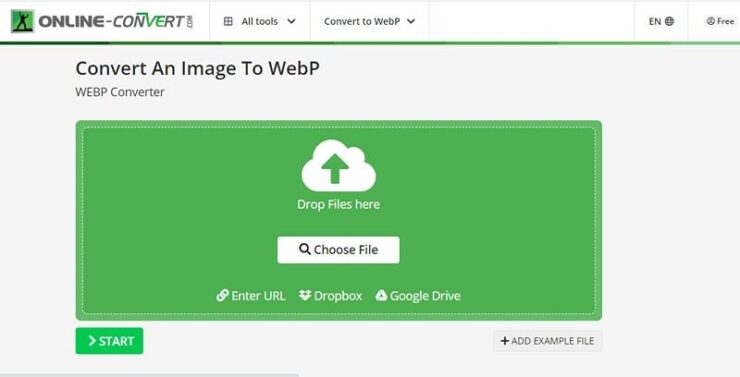
Image Online Convert
Image Online Convert is a popular free online Webp image converter. With Webp format as the theme, it supports converting png, jpg, and gif to Webp format and already webp to many other image formats. Besides, it has professional digital filters and effects for users to adjust the pictures.
How to Use
- Step 1: Upload the image or paste the image link.
- Step 2: Adjust the parameters according to your needs.
- Step 3: Click the “Start” green button to start the conversion.
- Step 4: Jump to the finished page automatically and download the successfully converted Webp images automatically. You can choose “Download” or “Download ZIP File”.
Anywebp
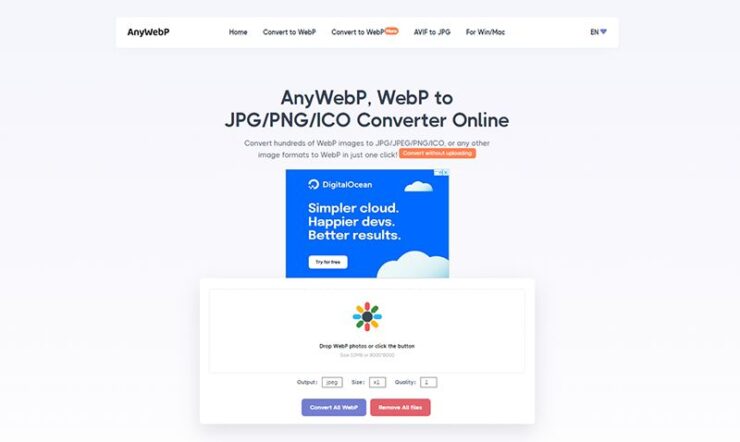
Anywebp is one of the very powerful webp image converters. It supports batch conversion of webp images to PNG/ICO/JPEG/JPG formats. One of its highlights is that the conversion does not require uploading, which greatly improves the speed of the conversion process. Easy to operate, users only need to select photos and one-click to start batch conversion.
How to use
- Step 1: Firstly, go to their website.
- Step 2: Click “Convert to Webp” in the navigation bar.
- Step 3: Click the colored icon button in the operation area or drag and drop to select the images you want to convert.
- Step 4: You can adjust the “Size” and Quality according to your needs. Click “Start” to start the conversion after the adjustment is done. Click “Convert all Images” to start the process for multiple images.
- Step 5: The successfully converted webp images will be downloaded automatically after the conversion. When the status shows “Finish”, you can check and save it.
Free Converter
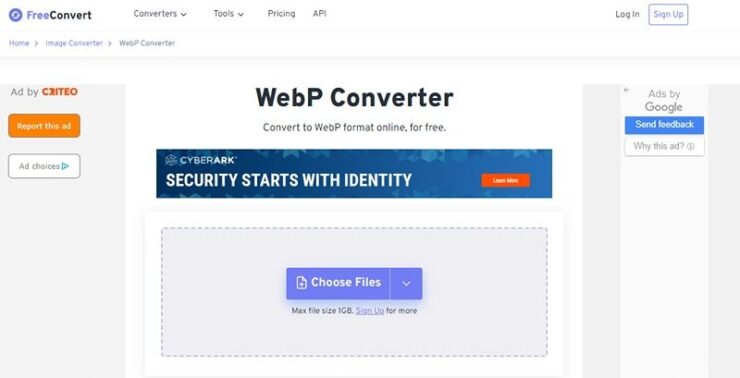
Free Converter is an all-in-one format converter. It is a free online tool to convert documents, images, audio, video, presentations, archives, e-books and font files from one format to another. It can meet the needs of users for all kinds of format conversions. So converting png and jpg format images to webp format is also easy to achieve.
How to use
- Step 1: Select “Image Converter” in the “Converter” navigation bar and click “Webp”.
- Step 2: Drag and drop the image to upload or provide a link to the image.
- Step 3: You can confirm that the “Output” format is Webp, and you can also customize the quality and size of the output according to your needs in the “Setting” icon of a gear. Click “Convert” to start.
- Step 4: When the processing status shows “Done”, you can click the purple “Download” button to view and save the image.
Webp Converter Software
Webp Converter
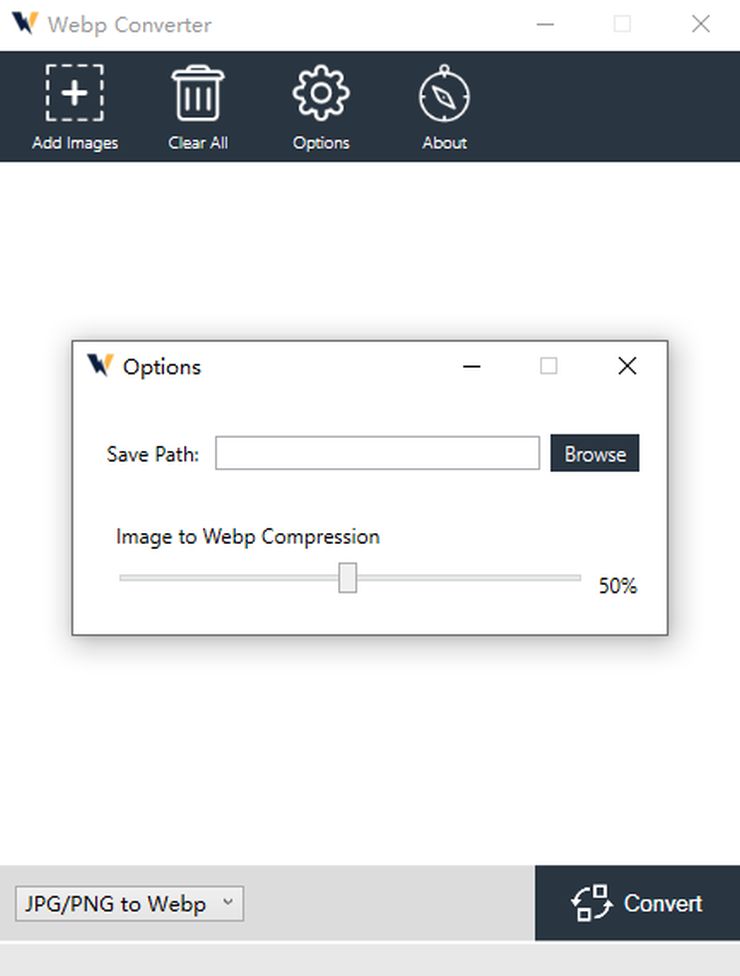
WebpConverter is a computer software for converting image format. You enter the official website and click “For Win/Mac” in the navigation bar to enter the download page for installation.
Convert Png and Jpg to Webp on Windows
- Step 1: Go to the official Select “For Win/Mac” in the navigation bar and download the Windows version of the client.
- Step 2: After successful installation, run Webp Converter and click “Add Image” to select the png or jpg image you need to convert.
- Step 3: Select “Jpg/Png to Webp” in the output option and click “Convert”.
- Step 4: You can get the image in webp format when finished.
Convert Png and Jpg to Webp on Mac
- Step 1: Drag the image to the operation area or choose “Add File”.
- Step 2: Select the webp output format by pulling down the lower left corner. You can adjust the percentage of compression result by dragging the button and clicking “Convert” to start the conversion journey when the setting is finished.
- Step 3: Enter the set save path folder, follow the progress of the conversion and view the converted image.
Tips
- The “Settings” option supports adjusting the save path and adjusting the compression percentage
- Change the output format by clicking the output path in the lower left corner.
Pixillion Image Converter
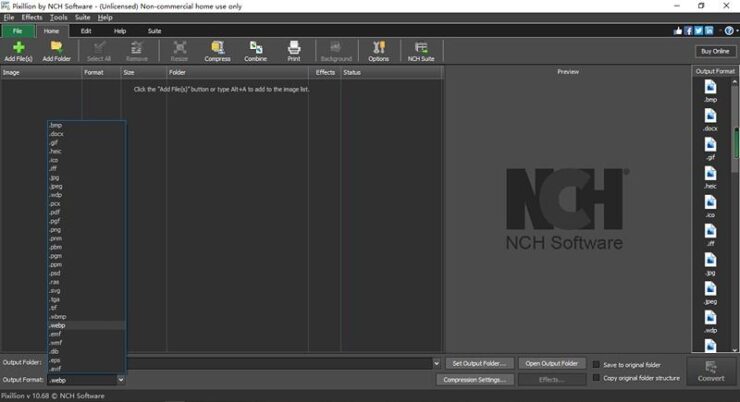
Pixillion Image Converter is an image conversion software that supports many formats. It is for non-commercial purposes only, and it has a free version. Converting png and jpg formats to webp format is also included in its features.
How to use
- Step 1: Open the software and select the image in png or jpg format. Please remember to select the output format as “Webp.”
- Step 2: You can adjust the output path, compression settings, image quality, image effects and basic editing according to your needs. You can preview these effects before conversion and easily adjust them.
- Step 3: When the adjustment is finished, click “Convert”.
- Step 4: After the conversion, you can see a pop-up window reminding you to “Open File” or “Open Folder” for viewing.
Conclusion
You will see that it is very easy to convert png and jpg to webp. We can use these tools to simplify our process and get twice the result with half the effort. The online webp converters or webp converter software introduced in the article are free, and you can choose and try them according to your preference. Start your webp converter journey!
Related Posts:
- Top 10 Best Power Inverter for Car 2024 - Keep Your…
- The Complete JPG to PDF Converter Solution
- 20 Best Gaming Headset Under 50$ 2024 - for PC, PS4,…
- 10 Best External Hard Drive 2024 - Compatible With…
- Top 10 Best Modem For Gaming 2024 - For Optimum Gaming Speed
- 15 Best Dog Food For Allergies 2024 - Adult, Puppy…