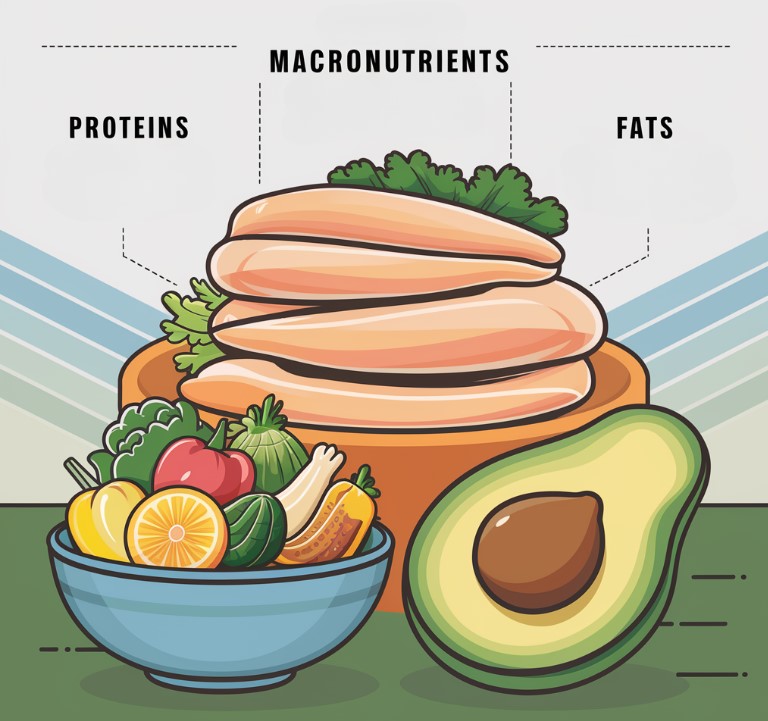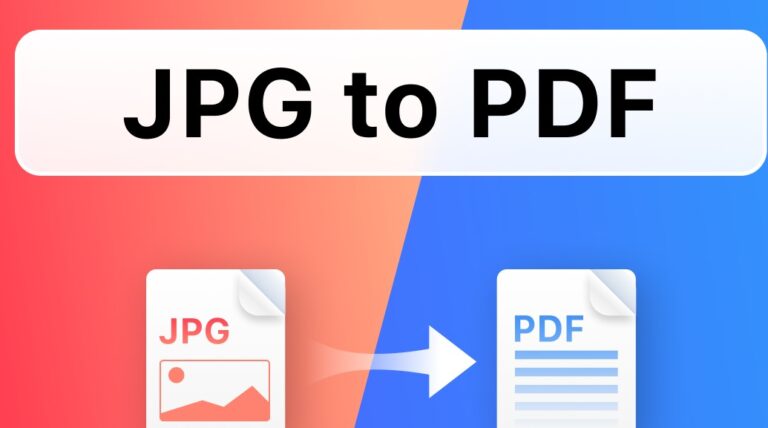If your work relies on a PC, then it is essential to keep that PC running as best as possible. These days, PCs are more affordable than they’ve ever been, and the performance and overall quality that you can get for relatively low prices is quite impressive. With all of that said, it is also true that PCs generally tend to exhibit poorer performance as they age.
To get a better idea of why PCs get worse with age, we spoke to a professional IT support provider based in London, called TechQuarters. They have been in the IT sector for over a decade, and have plenty of experience working with hardware. According to TechQuarters, it is unfortunately hard to avoid entirely, simply because PCs aren’t perfect machines – their parts wear out just like the parts in your car will wear out over time, and if you’re using it for a solid 8 hours, 5 days a week, for work, a PC will tend to degrade quicker.
There are, however, ways in which individual users can improve the performance of their PC if they notice it isn’t as fast or as powerful as they remember it being.
1. Close Apps You Aren’t Using
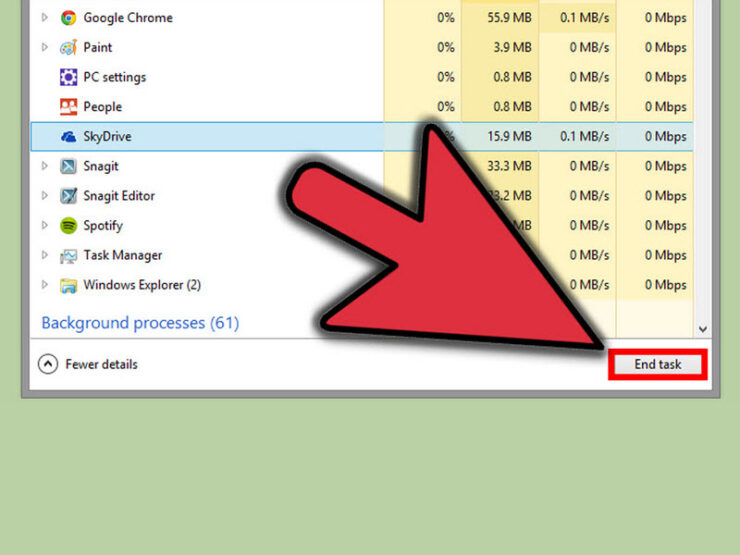
Firstly, there are a number of things you can do that don’t require any lengthy or expensive upgrades; the first of which should be to remember to close any apps you are not using. This is something everyone forgets to do. Perhaps you had to use a certain program for a task at work, and just minimised it when you were done. Or maybe you anticipated needing an app for a certain task, but then got preoccupied with other tasks and left it open in the background. Even if an app isn’t directly in use, it uses up PC resources just by being open, so being careful to only open apps when you’re using them, and close them as soon as you’re finished, can ensure your PC runs a bit better.
2. Uninstall Unnecessary Apps

Even if an app is not open and running, it still takes up resources on your PC – in this case, it is storage space. People download all kinds of apps throughout their time using a PC – whether its for work, or a personal activity; sometimes you download an application to perform a single, one-off job, and then forget about the app, or else choose not to delete it on the off-chance that you need it in the future. As you can imagine, a hard drive can steadily fill up with these types of unnecessary apps, and so taking the time to regularly review all the apps on your PC, and delete the ones that are unnecessary is very important. The best thing to do is use a professional uninstalling app, because that will not only delete the app, but any caches of data the app may have created (which also take up space on your drive).
3. Use the Task Manager
Sometimes, your PC can be running in a sluggish way, and there is no obviously apparent reason for it. Being able to diagnose performance issues is a very valuable skill when you are using a PC everyday for work, and it’s a lot easier to do that many people think. On Windows PCs, you have the Task Manager, and on Apple Macs, you have the Activity Monitor – but both these tools do the same thing: They monitor all the apps and processes that are open and running on your PC. This includes calculating how much CPU power is allocated to each app, how much RAM and virtual memory is being used by each app or process, etc. If you can identify apps or processes that are slowing down your PC, there may be something you can do about it, so it is always worth monitoring these things.
4. Restart Your PC Everyday
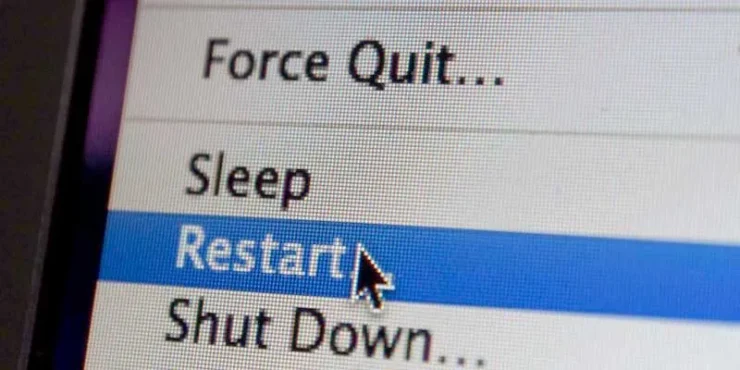
Most people tend to simply leave their PC on sleep mode when they’re not using it. But, just like people, computers can become fatigued when they are left on for extended periods of time. For instance, during every session of operation, a PC’s RAM is allocated to various processes, tasks, and functions – the longer a PC session runs for, the more RAM gets used up on various tasks and processes. But your RAM is cleared every time you restart your PC, and so RAM allocation is more efficient. Restarting your PC has other benefits as well – for instance, the longer a program is in use for, the more likely it is to experience bugs or glitches; therefore restarting your PC provides all your software a fresh reboot, thus ensuring they will continue functioning properly.
5. Defragment Your Hard Disk
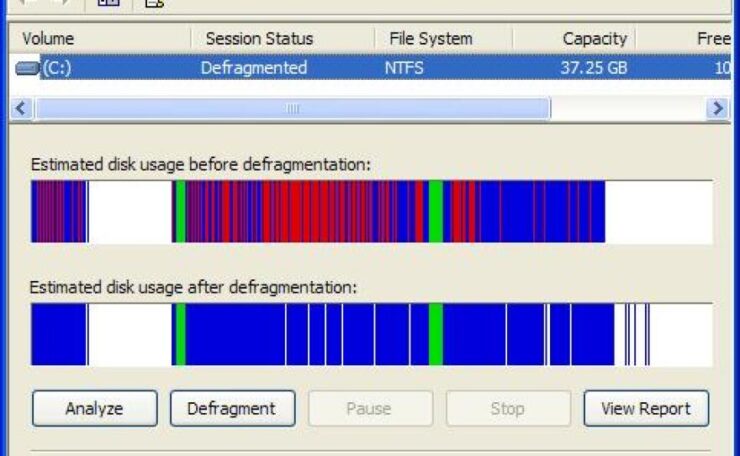
Over time, thousands of files are copied, saved, and deleted on your hard drive. This often results in random fragments of data getting spread all across your disk. These fragments of data are completely useless; and although they are usually very small in size, they can add up to a significant amount of storage being wasted on your drive. The more full your hard drive is, the less efficient it will be at locating and retrieving information necessary for PC function, and performance will be affected. The solution is to perform regular defragmentation of your hard disk, which will help to free up space on your hard drive, and organise data on the hard drive in a way that makes data retrieval much more efficient.
6. Add More RAM to Your PC

The easiest way that individuals can manually upgrade their PC for better performance is by installing more RAM. Random Access Memory is short-term storage used by apps and processes that need to read and write data very quickly – in comparison, your hard drive reads and writes data in a slower, but more permanent way. The amount of RAM on your PC governs both how good it is at running multiple apps simultaneously, and how well it can make a single app perform. RAM slots into your PC’s motherboard without any wiring or soldering, so it is very easy even for a novice to upgrade their RAM.
Related Posts:
- Top 10 Best Power Inverter for Car 2024 - Keep Your…
- 20 Best Gaming Headset Under 50$ 2024 - for PC, PS4,…
- 15 Best Shoes for Jumping Rope 2024 - Maintain a…
- Top 10 Best Outdoor Basketball Shoes 2024 - Durable…
- 15 Best Shoes for Walking on Concrete 2024 - Soft &…
- Top 10 Best Office Chair Under 100 2024 - Cheap,…